Many people struggle with managing PDF file sizes, especially when the document is too large to upload or share. Without a proper KB to MB Converter PDF, resizing files can be time-consuming and confusing.This often leads to failed email attachments, slow file transfers, and wasted storage space. In professional settings,this can cause delays and missed deadlines.
Convert PDF from KBs to MBs, you can quickly reduce or convert file sizes without losing quality. It allows for smooth file sharing, faster uploads, and better storage management. Users can easily meet platform size limits and maintain document clarity. This simple tool saves time, improves workflow, and ensures documents are ready for any digital platform.
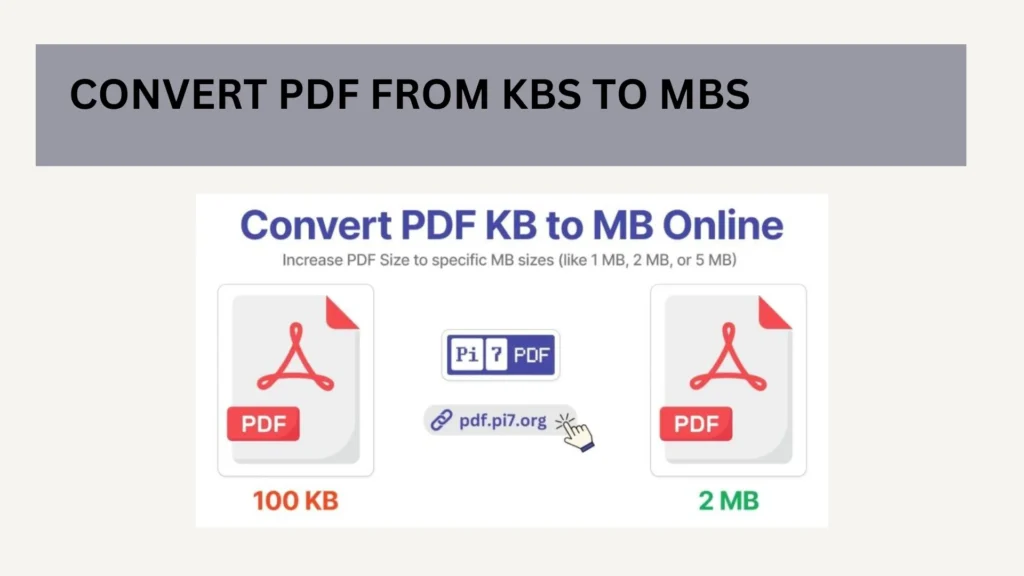
Table of Contents
Why this guide matters
Confusion between MB ↔ KB wrecks reports, upload limits, and storage planning. Some systems use 1 MB = 1000 KB (decimal), others use 1 MB = 1024 KB (binary). Mixing them leads to mismatched totals and failed submissions. Below you’ll find crystal-clear definitions, the right formulas, and practical workflows for everyday files, plus a focused section on PDF sizes and how to go from KB to MB (and back) without guesswork.
Basic units of data storage
At the core of file sizing are bits and bytes. A byte (B) is eight bits and acts as the base building block for higher units. Above bytes we have kilobytes (KB) and megabytes (MB), which can be interpreted in two systems:
- Decimal (SI): 1 KB = 1,000 bytes; 1 MB = 1,000 KB = 1,000,000 bytes.
- Binary (IEC): 1 KiB = 1,024 bytes; 1 MiB = 1,024 KiB = 1,048,576 bytes. (Many operating systems still display file sizes using binary steps.)
Key takeaway: Decide upfront which system your context uses (vendor specs and networking often prefer decimal; file systems and RAM are commonly binary). Document it in your sheets and reports to avoid ambiguity.
Byte
A byte equals 8 bits and typically represents a single text character in many encodings. Because computers handle data in powers of two, memory and file addressing historically aligned with binary thresholds (…256, 512, 1024…). That’s why you’ll see 1024 show up so often in storage math and why the IEC introduced kibi/mebi prefixes in 1998 for clarity (KiB, MiB, etc.). In everyday work you’ll still encounter KB/MB labeled with binary meaning in operating systems and decimal meaning in marketing/throughput contexts hence the common confusion.
What is KB?
Kilobyte (KB) is a multiple of the byte. In decimal, 1 KB = 1,000 bytes. In binary-style usage, many tools and OS displays still treat 1 KB as 1,024 bytes (technically KiB).
When converting MB → KB:
- Decimal rule:
KB = MB × 1000 - Binary rule (common for file sizes):
KB = MB × 1024
Example: 15 MB equals 15,000 KB (decimal) or 15,360 KB (binary). Use the system your workflow expects and be consistent across all calculations and dashboards.
What is MB?
Megabyte (MB) sits above KB. In decimal, 1 MB = 1000 KB; in binary-style, 1 MB is commonly treated as 1024 KB in OS/file contexts (again, strictly speaking that’s 1 MiB). For accurate documentation especially in audits and user-facing tables spell out the convention in a footnote: “All MB values use binary (1 MB = 1024 KB).” This stops cross-team misreads.
How to convert PDF from KBs to MBs (and MBs to KBs)
PDF size limits pop up on forms, visa portals, and LMS sites (e.g., “Upload under 2 MB”). Here’s how to handle unit conversion and actual resizing:
A) Quick math (no tools required)
- KB → MB (binary):
MB = KB ÷ 1024
Example:2,560 KB ÷ 1024 = 2.5 MB. - MB → KB (binary):
KB = MB × 1024.
If your portal clearly uses decimal units, swap 1024 with 1000.
B) Convert values in Excel (great for batches)
- Place KB values in column A (e.g., A2:A500).
- In B2 enter:
=A2/1024(binary) or=A2/1000(decimal). - Add
ROUNDif you need a cleaner display.=ROUND(A2/1024,2) - For bytes to MB:
=A2/(1024*1024). This keeps your pipeline auditable.
C) Actually change the PDF’s file size (increase or reduce)
- Reduce/compress PDFs online with reputable tools that let you pick compression levels (e.g., Recommended/Extreme) and export, or use Acrobat’s Optimize PDF. These don’t just convert units; they shrink bytes, so a 3.8 MB file becomes under 2 MB.
- Increasing size (KB → MB) is rarer but sometimes required by portals with minimum size checks. Some tools let you pad/inflate to a target MB size directly in the browser. Use carefully, since increasing size doesn’t improve quality; it only meets a technical requirement.
D) Image-heavy PDFs tip
If your PDF is mostly images, compress or resize the embedded images first (before export), then re-save as PDF and verify the new MB value. After changing bytes, convert the final size to MB for your report using the formulas above.
Advantages of a “KB to MB Converter PDF” approach
- Pass strict upload gates: Many application sites reject PDFs over/under a specific MB size. Having a converter and compressor means you hit the exact requirement (e.g., 1 MB, 2 MB), then validate it in your spreadsheet.
- Standardize reporting: Teams can log raw bytes from export tools, then calculate MB consistently with
bytes/(1024*1024)and present rounded values for stakeholders; no more “my 2 MB vs your 1.9 MB.” - Faster QA cycles: Instead of trial-and-error uploads, you calculate and compress to target once, saving hours on deadline days.
- Privacy-friendly options:Client-side tools keep documents on your device useful for sensitive PDFs.
Pros and Cons
Pros
- Accuracy & clarity: A documented conversion rule (1000 vs 1024) eliminates confusion across teams and tools.
- Time savings: Excel formulas and batch tools convert entire lists instantly; no hand math.
- Better decisions: MB-level visibility highlights which PDFs/images need compression before publishing or sharing.
- Compliance: Meet portal caps reliably (e.g., “under 2 MB”), improving form completion rates.
Cons
- Unit mismatch risk: Switching between decimal and binary mid-project skews totals; choose once, state it everywhere
- Conversion ≠ compression: Changing KB→MB units doesn’t reduce file size; you must actually compress the PDF to change bytes.
- Quality trade-offs: Aggressive compression can degrade images; test “Recommended” levels and keep originals.
- False inflation: “KB to MB” increasing tools exist but only pad size; use them solely when a portal enforces a minimum.
FAQs
Q1: Which is correct—1 MB = 1000 KB or 1024 KB?
Both exist. Decimal (SI) says 1 MB = 1000 KB; the binary convention (common in file systems) uses 1 MB ≈ 1024 KB (technically 1 MiB = 1024 KiB). State your standard in reports.
Q2: What’s the safest formula for MB → KB and KB → MB?
- Binary:
KB = MB × 1024,MB = KB ÷ 1024. - Decimal:
KB = MB × 1000,MB = KB ÷ 1000. Pick one and stick to it.
Q3: Can I convert bytes directly to MB in Excel?
Yes: =bytes/(1024*1024) for binary MiB-style sizing, or =bytes/1000000 for decimal MB. Add ROUND(value,2) for cleaner display. (This mirrors OS/file-size practice.)
Q4: How do I make a 3.2 MB PDF under 2 MB without losing too much quality?
Use a reputable compressor and select a moderate preset (e.g., “Recommended”), then verify size. If still too large, downscale images within the PDF and try again.
Q5: A portal wants a 2 MB PDF, but mine is 500 Kbs what now?
Some tools can increase to an exact MB target (padding). Use only when the gate enforces a minimum; it won’t improve quality.
Q6: Where can I quickly check MB ↔ KB numbers online?
Trusted unit converters show both decimal and binary results and include tables/examples.
Conclusion
Mastering MB ↔ KB is a small skill with an outsized impact. By understanding bytes/KB/MB, choosing a single convention (1000 vs 1024), and documenting it, you’ll prevent the most common sizing errors. For PDFs, pair unit conversion with the right action: compress when you must shrink bytes, inflate only if a portal enforces a minimum, and always verify the final size with a clear formula or a trustworthy converter. With these habits your reports will be consistent, your uploads will pass first time, and your audits will be defensible no more guesswork.

Yes! Finally something about situs slot.
Hi there all, here every person is sharing such knowledge, so it’s pleasant to read this website, and I used to visit this blog every day.
I am curious to find out what blog system you’re utilizing?
I’m having some small security issues with my latest website
and I’d like to find something more secure. Do you have any recommendations?