The most common challenge faced by most users of Excel is to simply and correctly convert the value of kilobytes (KB) to megabytes (MB), particularly when working with enormous spreadsheets containing thousands of listed entries of the file size. Manual conversion is prone to mistakes because of the discrepancy between the two conversion systems, i.e., the binary (1 MB = 1024 KB) and the decimal (1 MB = 1000 KB). An automated, definite formula is not in place; hence, outcomes will tend to be unpredictable, reporting will be untrustworthy, and time may be wasted being redundant. Such minor mistakes can be cumulative, particularly in undertaking Storage reports, data analysis, or file management projects.A very frequent operation required in data management and reporting is the conversion of measurements of digital storage space (kilobytes, megabytes, gigabytes and terabytes) to other units. Be it conversion of a list of file sizes between KB and MB, proper conversion is requisite in order to achieve proper analysis and presentation of data. In this guide, we will present two practical ways in which you may conduct such conversions in Excel.
The remedy would be to take a reliable KB to MB Excel converter method approach, either via in-built Excel formulas or via automated scripts, which will always apply the correct conversion factor. You can automatically change hundreds or thousands of KB values to MB by using a simple formula set up in Excel without manualizing it. The KB to MB Excel Converter offers a simple, accurate, and fast solution to this problem. With it, you can easily convert file sizes within Excel, keep your data organized, and avoid performance issues. Not only does this increase accuracy, but time is saved, reports are consistent, and one has confidence in the data analysis.
Use our KB to MB Converter tool for quick and accurate results
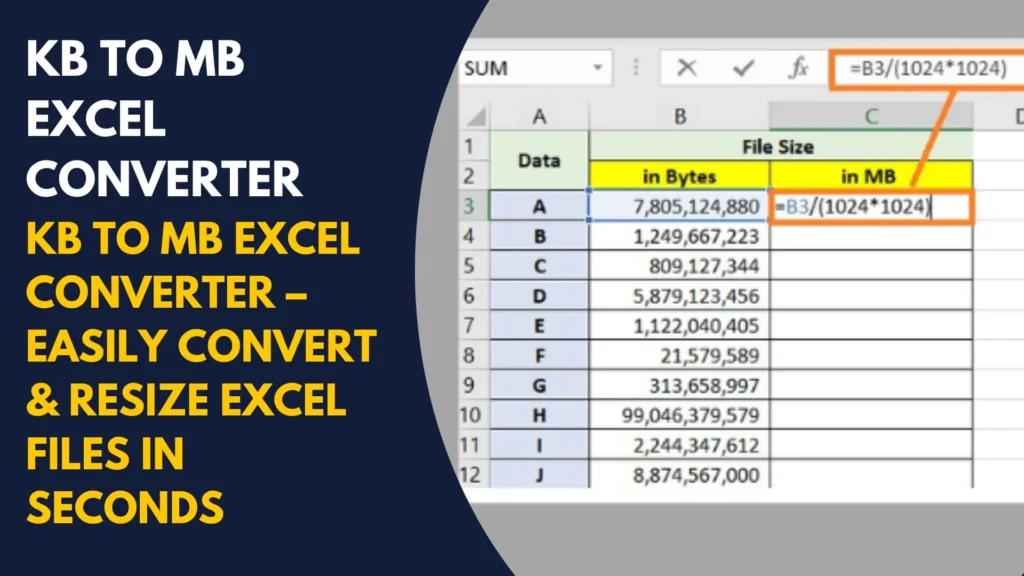
Table of Contents
How to Use KB to MB Excel Converter
Using KB to MB Excel converter In Excel, it is easy to work with a KB To MB excel Converter. The only thing you have to remember is that 1 MB = 1024 KB (binary) or 1 MB = 1000 (decimal) KB, depending on the standard. To convert KB to MB, the easiest to do is divide it by 1024.
Example Formula:
= A1 / 1024
The result will appear in MB in case its in KB is entered into cell A1.
Step-by-Step Guide
- Start the Microsoft Excel program and put in your KB values on column.
- In the following column type the formula =A1/1024.
- Enter the keys and pull down the fill handle to transform all of the values.
- Configure the result column to show accurate amount of decimals.
- (Optional) To reuse the conversion easily, make a named range or custom function to do so.
Excel Example of KB to MB Conversion
Suppose you have a data set whose file sizes are in KB:
12 KB= 1MB
512 KB = 5 MB
15360 KB = 15 MB
With the application of the KB to MB Excel Converter formula, you will easily obtain the exact MB value of all of your data.
Formula Used in KB to MB Excel Converter
The basic formula for converting KB to MB in Excel is:
MB = KB / 1024
For a decimal standard:
MB = KB / 1000
You can also wrap this in Excel functions like ROUND to control decimal places:
=ROUND(A1/1024, 2)
Applications of KB to MB Converter Excel
1. Storage Size Conversion Simplifying
An Excel Converter converting KB to MB Converter would enable file size conclusion change to be done swiftly having to convert file sizes manually. This is particularly of assistance when you require regular data formats in reports.
Example:
when you have a file of say 7,680 KB and you converted it to MB it would instantly be shown as 7.5 MB which can easily be read by non-technical people.
2. Excel-Project Files
Under large projects some of the files used by members of the team can be of varying sizes. With the help of the KB to MB conversion, you can see large files that may slacken uploading or email sharing.
Example:
A file which is marked down as 12,288 KB in excel and appears as 12 MB which can assist you in determining whether it should be compressed before sending.
3. Enhancing Data analysis and Reporting
In industries with large amounts of data, file sizes may be in MB as opposed to KB so that the size can be read easily. Employing KB to MB converter in excel guarantees utilization of uniform report format.
Example:
Database of images with sizes in KB can be changed into MB while the storage needs to compare to each other.
4. Optimizing Website and App Performance
Web developers and IT professionals often monitor file sizes to ensure fast load times. Converting KB to MB in Excel can help you calculate the total weight of web assets like images, scripts, and videos.
Example:
If multiple images are 900 KB each, Excel can instantly convert and sum them to show the total in MB, helping you check performance limits.
5. Reducing Errors and Saving Time
Manual conversions can lead to mistakes, especially when dealing with large datasets. With a KB to MB converter formula or tool in Excel, the process becomes automated and accurate.
Example:
Instead of dividing each KB value by 1,024 manually, Excel does it instantly across thousands of rows.
How You Can Save Time Using KB to MB Excel Converter
1. Automating Large Data Conversions
Manually converting kilobytes (KB) to megabytes (MB) for hundreds or thousands of rows in Excel can take hours and each manual calculation increases the chance of errors. With an Excel converter formula, you can automate this process so all conversions happen instantly with just one formula.
Example: If you receive a dataset of 5,000 image sizes in KB, instead of using a calculator for each, you apply the formula =A2/1024 to the first cell, drag it down, and get all MB values in seconds.
2. Eliminating the Need for External Tools
Without Excel formulas, you might rely on online converters or manual math. This means switching between programs, copying and pasting values, and risking data mismatches. With an Excel-based KB to MB converter, all your work stays in one place, reducing interruptions and improving workflow speed.
Example: While preparing a media storage report, instead of opening a browser for each size conversion, you can keep your entire dataset in Excel and handle everything inside the same file.
3. Creating Ready-to-Use Reports Instantly
If you work with clients or team members, they may prefer file sizes in MB rather than KB. Instead of reformatting and calculating sizes manually before every meeting, an Excel KB to MB converter gives you instantly updated MB values that you can include in charts, tables, or presentations.
Example: Every week, you generate a report of backup file sizes. With your Excel converter set up, you only paste new KB data into the sheet, and all MB values update automatically, ready for export.
4. Handling Large Datasets Without Errors
The more data you have, the more time you spend checking for mistakes in manual conversions. Excel eliminates repetitive typing and ensures consistent results every time.
Example: A project manager handling a 10,000-row dataset of file sizes only needs to set the conversion formula once, and Excel handles the rest no risk of entering “1024” incorrectly or skipping a row.
5. Improving Productivity Across Teams
In shared projects, multiple team members may need converted values. Instead of everyone calculating separately, you can set up one shared Excel sheet with a built-in KB to MB converter. This way, the whole team saves time by working with the same automated results.
Example: In a marketing agency, the design team logs image file sizes in KB, and the content team sees MB values instantly in the same sheet without asking for manual conversions.
FAQS
Q: Can I convert MB to KB in Excel too?
Yes. Multiply the MB value by 1024 for binary or 1000 for decimal.
Q: Which standard should I use, 1000 or 1024?
Use 1024 for computer storage and 1000 for networking or general data reporting.
Q: Can I automate KB to MB conversion in Excel?
Yes, using VBA macros or Excel templates.
Q: How to Convert a KB File to MB?
To convert KB to MB, divide the KB value by 1024.
Example in Excel: If A1 has 2048, use:
=A1/1024
Result: 2 MB.
Q. Is 100 KB Equal to 1 MB?
No, 100 KB ≠ 1 MB. Since 1 MB = 1024 KB, 100 KB is only about 0.097 MB.
Excel formula:
100/1024
Q. How Do I Compress 100 MB in Excel?
- Remove extra formatting.
- Delete unused sheets, rows, and columns.
- Convert formulas to values.
- Compress images (Picture Format → Compress Pictures).
- Save as XLSX instead of XLS.
Example: Compressing large images can reduce 100 MB to under 20 MB.
Conclusion
Converting KB to MB in Excel is a simple yet powerful skill that can save you time, improve file management, and make data analysis more efficient. Whether you’re working with large datasets, optimizing storage, or preparing reports, knowing how to use formulas like =A1/1024 can speed up your workflow and reduce errors.By mastering KB to MB conversion and applying related techniques like compressing files or converting between GB, TB, and more you’ll be able to handle file size calculations confidently. With Excel’s built-in formulas, even complex conversions become a matter of seconds.If you often deal with file sizes, creating a dedicated KB to MB Excel converter template will help you save time and ensure accuracy for every project.
Complete tutorial on Excel file size conversions

2 Responses